Setting up your CamCrusher
Choose your operating system
Table of Contents
Download CamCrusher from the app store
1. Download the CamCrusher App
Download the CamCrusher App from the App Store. Or Click Here
Make sure Bluetooth is turned on and your phone has a stable internet connection.
💡 Need help? Contact customer support at 888-228-0303
2. Plug in your CamCrusher Device
Plug your CamCrusher into a powered USB port in your vehicle.
You’ll see the red & green indicator lights turn on — this means your device is receiving power and charging.
🔋 Tip: The included charging cable can be used in any USB port (car, home, or portable charger).
3. Connect through the CamCrusher App
Open the CamCrusher App.
Follow the on-screen setup steps.
Sign in using your email address.
Enter the verification code sent to your inbox.
Tap “Connect Device” and select your CamCrusher from the list of available Bluetooth devices.
Once connected, the device’s red light will briefly flash red, confirming a successful pairing.
✅ That’s it! Your CamCrusher will now automatically reconnect whenever you start your car, as long as Bluetooth is enabled.
4. Configure Your Settings
During setup, the app may prompt you to adjust a few phone settings:
Allow Bluetooth access
Enable location permissions (for active camera alerts)
Allow background activity
These permissions ensure your CamCrusher alerts work properly — even when the app isn’t open.
5. Add Family Members (Optional)
You can add up to 5 family members under your main subscription.
Each family member gets their own app login and personalized alerts.
💰 Note: Adding a family member costs $25 per year and renews automatically.
Can multiple users share one account?
We recommend each user create their own account to keep alerts and settings personalized.
If you sign in using the same email on another device, the previous device will be signed out automatically.
Phone Settings
For iOS 18 or higher:
Open Settings → scroll down to Apps → select CamCrusher.
For iOS 17 or lower:
Open Settings → scroll down and tap CamCrusher.
In CamCrusher app settings, make sure the following are enabled:
Location: Always allow, and turn Precise Location On
Bluetooth: On
Notifications: Allow Notifications (Lock Screen, Banners, Sounds recommended)
Background App Refresh: On
Cellular Data: On (called Mobile Data in some regions)
Why Location must be set to “Always”
To warn you at the right time—even if the app isn’t open—CamCrusher needs Always location access.
This lets the app detect when you start driving and deliver timely alerts without manual steps.
Privacy note: CamCrusher uses your location only while connected to your device and actively driving. When you’re not driving, CamCrusher does not track your location.
Mounting your CamCrusher
For the best performance, we recommend mounting your CamCrusher device on your dashboard, within clear sight and easy reach of the driver.
What’s included
Your package includes 3 adhesive mounting strips. These allow you to reposition the device if you decide to change its location later.
How to Mount
Choose a flat surface on your dashboard — ideally close to the driver’s line of sight.
Clean the surface to remove any dust or oils so the adhesive can bond properly.
Peel off the protective film from one mounting strip and attach it to the bottom of your CamCrusher.
Press firmly for 10–15 seconds to ensure a strong hold.
Wait a few minutes before driving to allow the adhesive to set.
💡 Tip: If you want to move your device later, gently twist and lift it off, then use a fresh strip from your kit to remount it in a new spot.
Safety Reminder
Make sure your CamCrusher is securely mounted before driving. A loose device could shift or fall while on the road, which may be distracting or unsafe.
Table of Contents
Download CamCrusher from the app store
1. Download the CamCrusher App
Download the CamCrusher App from the Google Play Store. Or Click Here
Make sure Bluetooth is turned on and your phone has a stable internet connection.
Need help? Contact customer support at 888-228-0303
2. Plug in your CamCrusher Device
Plug your CamCrusher into a powered USB port in your vehicle.
You’ll see the red & green indicator lights turn on — this means your device is receiving power and charging.
Tip: The included charging cable can be used in any USB port (car, home, or portable charger).
3. Connect through the CamCrusher App
Open the CamCrusher App.
Follow the on-screen setup steps.
Sign in using your email address.
Enter the verification code sent to your inbox.
Tap “Connect Device” and select your CamCrusher from the list of available Bluetooth devices.
Once connected, the device’s red light will briefly flash red, confirming a successful pairing.
That’s it! Your CamCrusher will now automatically reconnect whenever you start your car, as long as Bluetooth is enabled.
4. Configure Your Settings
During setup, the app may prompt you to adjust a few phone settings:
Allow Bluetooth access
Enable location permissions (for active camera alerts)
Allow background activity
These permissions ensure your CamCrusher alerts work properly — even when the app isn’t open.
5. Add Family Members (Optional)
You can add up to 5 family members under your main subscription.
Each family member gets their own app login and personalized alerts.
Note: Adding a family member costs $25 per year and renews automatically.
Can multiple users share one account?
We recommend each user create their own account to keep alerts and settings personalized.
If you sign in using the same email on another device, the previous device will be signed out automatically.
Phone Settings
App Permissions
Open your phone’s Settings → scroll down and tap Apps → locate and select CamCrusher from the list.
In App info, confirm the following settings:
Notifications: Allowed
Permissions:
Location: Allow all the time (select “Use precise location”)
Nearby Devices: Allowed
Notifications: Allowed
Remove permissions if app is unused: Disabled
Battery usage: Tap Battery → select Unrestricted
Why Location must be set to “Allow all the time”
CamCrusher needs continuous access to your location so it can warn you at the right time, even when the app isn’t open.
This ensures the app detects when you start driving and delivers camera alerts automatically.
Privacy note: CamCrusher only uses your location while connected to your device and driving. When not driving, the app is idle and does not track your location.
Battery Settings – Android
(Image: Android Battery screen – insert ENG 2.png or similar)
Go to Settings → Battery.
Check the following:
Power Saving Mode: Off or Not Optimized
Pause app activity if unused: Disabled
Battery usage for CamCrusher: set to Unrestricted
⚡ Tip: Some Android devices may automatically optimize apps to save battery. Be sure to exclude CamCrusher from optimization so alerts remain instant and reliable while driving.
Mounting your CamCrusher
For the best performance, we recommend mounting your CamCrusher device on your dashboard, within clear sight and easy reach of the driver.
What’s included
Your package includes 3 adhesive mounting strips. These allow you to reposition the device if you decide to change its location later.
How to Mount
Choose a flat surface on your dashboard — ideally close to the driver’s line of sight.
Clean the surface to remove any dust or oils so the adhesive can bond properly.
Peel off the protective film from one mounting strip and attach it to the bottom of your CamCrusher.
Press firmly for 10–15 seconds to ensure a strong hold.
Wait a few minutes before driving to allow the adhesive to set.
💡 Tip: If you want to move your device later, gently twist and lift it off, then use a fresh strip from your kit to remount it in a new spot.
Safety Reminder
Make sure your CamCrusher is securely mounted before driving. A loose device could shift or fall while on the road, which may be distracting or unsafe.
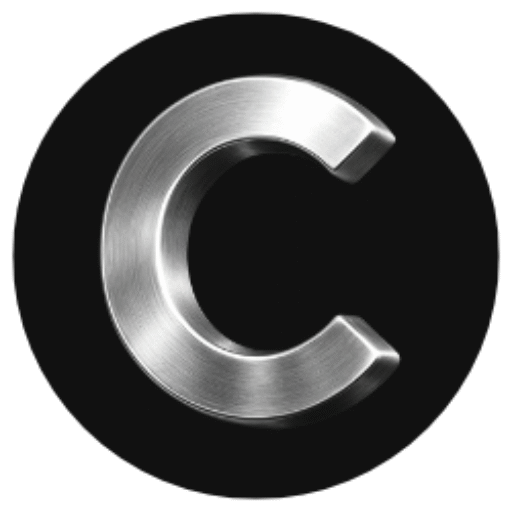
 Need help? Contact customer support at 888-228-0303
Need help? Contact customer support at 888-228-0303 Tip: The included charging cable can be used in any USB port (car, home, or portable charger).
Tip: The included charging cable can be used in any USB port (car, home, or portable charger). That’s it! Your CamCrusher will now automatically reconnect whenever you start your car, as long as Bluetooth is enabled.
That’s it! Your CamCrusher will now automatically reconnect whenever you start your car, as long as Bluetooth is enabled. Note: Adding a family member costs $25 per year and renews automatically.
Note: Adding a family member costs $25 per year and renews automatically.