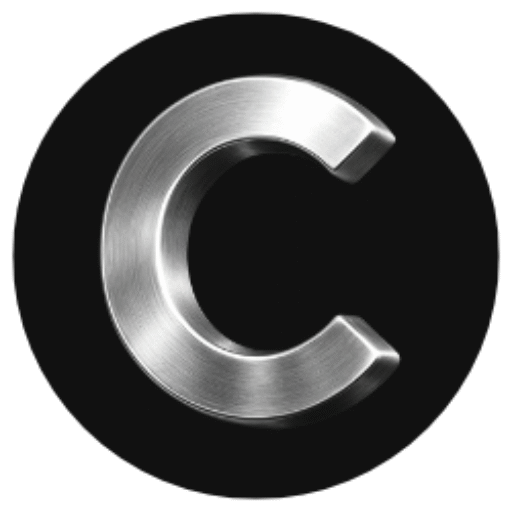Support
Overview
CamCrusher is designed to be simple, reliable, and nearly hands-free. In most cases, setup and operation require no ongoing interaction from the user.
If your device isn’t powering on or connecting properly, follow the quick steps below.
Quick Troubleshooting Steps
1. Check the Power Source
Plug your CamCrusher device into a powered USB port (car, home, or portable charger).
When properly powered, the charging light will turn on.
If no light appears, try a different USB port or charging adapter.
💡 Tip: Some car USB ports only supply power when the ignition is on — try turning your vehicle on to test.
2. Inspect the Cable
Make sure the charging cable is firmly connected to both the CamCrusher and the power source.
Check for visible wear or damage on the cable.
If possible, test using another USB-C or micro-USB cable (depending on your device version).
3. Verify the Power Supply
Test the outlet, charger, or port with another device (such as a phone) to confirm it’s working.
Avoid using low-power USB ports (like those on some car stereos or old adapters).
4. Attempt to Reconnect
Once the device light turns on, open the CamCrusher app and navigate to:
Options Page → Settings → Connections.Your CamCrusher should appear under Available Devices.
Tap to connect — pairing happens automatically.
5. Still Not Working?
If your device will not power on or connect after following the steps above, please reach out to our support team for direct assistance.
📧 Email: help@camcrusher.com
📞 Phone: 888-228-0303
Our support specialists are available to help troubleshoot, replace, or repair your device as needed.
Important Reminder
Your CamCrusher device comes with a Lifetime Warranty as long as your subscription remains active.
If your device is defective under normal use, we’ll send you a replacement unit free of charge.