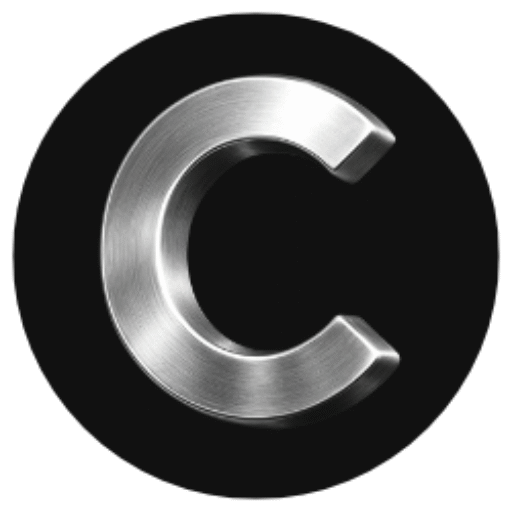App Features
Overview
The CamCrusher app gives you complete control of your device, settings, and alerts — all designed for simplicity and safety. This guide walks through the main features available inside the app and how to adjust them for your driving preferences.
Change Language
You can change your app language at any time.
To change language:
Open the CamCrusher app.
Navigate to Options Page → Settings → Change Language.
Select your preferred language.
CamCrusher currently supports:
English
Spanish
🌎 Additional languages will be added in future updates.
Add a Family Member
Each account can include up to five family members under one plan.
To add or remove a family member:
Open the CamCrusher app.
Go to Options Page → Settings → Add Family Member.
Tap Add New Member and enter their email address.
To remove a member, tap their name and select Remove.
Each family member has their own login and personalized alerts.
The annual cost per family member is $25, billed automatically.
💡 Your plan owner can view and manage all linked family accounts from this page.
Add Personal Alerts
CamCrusher lets you create personal alert points for locations where you want to be reminded to slow down — such as stop signs, hidden intersections, or common enforcement areas.
Personal alerts behave just like speed camera alerts.
To add a personal alert through the device:
Double-click the button on the back of your CamCrusher device.
The button looks like two circles — one inside the other, resembling a target.
Your current GPS location will be saved as a personal alert point.
To add a personal alert through the app:
Open the CamCrusher app.
On the Map Screen, tap Add Camera.
Confirm the location to save it as a personal alert.
How personal alerts work:
The device will light up 500 ft before the alert location.
The alert remains active for about 150 ft after passing the location.
Personal alerts are direction-based, meaning you’ll only receive the alert when traveling in the same direction it was added for.
🚗 Example: If you set an alert while driving southbound, it will only trigger when heading south on that road — not east, west, or north.
Update Firmware
Keeping your device’s firmware up to date ensures peak performance and compatibility.
To update firmware:
Plug your CamCrusher device into a powered USB port.
Open the CamCrusher app → Options Page → Settings.
Tap Firmware Update.
⚠️ Make sure your phone is within 4 feet (1.2 m) of the device during the update.
Do not disconnect or close the app until the process is complete.
The app will automatically check for the latest firmware and install it if available.
Once finished, your device will restart and reconnect automatically.
Audio Mode
CamCrusher offers an optional Audio Mode for drivers who prefer an audible alert before camera zones.
To enable or disable Audio Mode:
Open the CamCrusher app.
Go to Options Page → Settings → Audio Mode.
Toggle On/Off.
When Audio Mode is enabled, a single chime will sound 500 ft before any camera trap.
Visual alerts on your device will continue to function as usual.
🔊 Tip: Keep your phone’s media volume at a moderate level to ensure you hear the chime clearly.
Device Brightness
You can control how bright your CamCrusher’s red alert light appears during the day and at night.
To adjust brightness:
Open the CamCrusher app.
Go to Options Page → Settings → Device Brightness.
Adjust the sliders for Daytime Brightness and Nighttime Brightness.
We recommend:
Daytime: 100% brightness
Nighttime: 5% brightness
You can adjust anytime to suit your preferences.
Bonus Feature: Cloudy Day Mode
If visibility changes quickly (e.g., overcast or rainy conditions), CamCrusher lets you toggle Cloudy Day Mode directly from the device.
To activate Cloudy Day Mode:
Press and hold the CamCrusher device button until it flashes twice.
The device will automatically adjust daytime brightness to 35%.
To return to your previous setting, press and hold the button again until it flashes twice.
🌤️ This quick toggle is perfect for dim daylight or evening drives when full brightness isn’t needed.